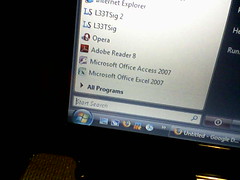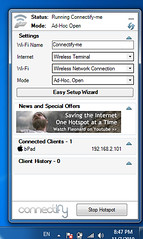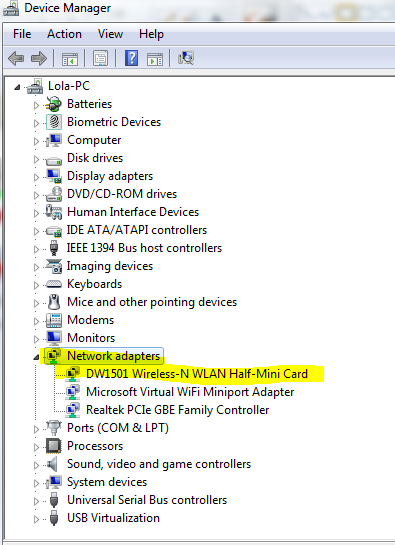Then we need to do the following:
1. Check the firewall problems post. On the computer that is providing the connection.
2. For people that use AVG antivirus, please read this great post.
3. Make sure you are not too far away. I have managed to set up connections that were good up to 20 or more meters away, however this might vary according to the interferences, power of the signal...etc.
4. Check that you have the latest drivers for your WIFI Card. This is very important, otherwise it won't work. You can get help on this, by checking out this post, on how to get to the DEVICE MANAGER and clicking right on the WIFI card name> click update driver.
5. If the connection provider is a Laptop, Windows may be turning off the hotspot device to save power. This causes the Connectify Connection to stop working after some time. (Check this official FAQ about this issue if you need images to help you)
Go to:
Control Panel\Network and Internet\Network and Sharing Center
On the left column, click on CHANGE ADAPTER SETTINGS.
You should be in: Control Panel\Network and Internet\Network Connections by now.
Then click on: Microsoft Virtual Miniport Adapter and click on Properties, then click on the 'Configure' button in the 'Networking' tab. From this window, go to the 'Power Management' tab and uncheck 'Allow the computer to turn off this device to save power'.
Still they can't access? Continue reading> Enabling Ad-Hoc mode. The key to Connectify ISSUES.