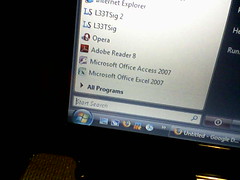 Image by yum9me via Flickr
Image by yum9me via FlickrOnce done, we use the wizard to set up our connection. Its pretty self-explanatory. Just a couple tips:
- You need a password. It won't allow you to set up an internet sharing connection without a password.
- Ad-Hoc and other types of connection, are not able to share internet with this program, so we need to choose: Mode Access Point, WPA2-PSK.
- Share internet: YES. Wireless Network Connection (or the one you want to share).
- Then just start the hotspot. If it works. Awesome. You're done.
- If it doesn't work. Keep on reading. We are going to go over all sorts of trouble when doing this.
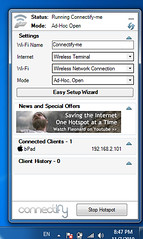 Image by suhreed via Flickr
Image by suhreed via FlickrBTW, the image featured is just to show you how it looks like. However, that is the Ad-Hoc mode. Does not share internet. You need to change the mode to the one specified above.

No hay comentarios:
Publicar un comentario